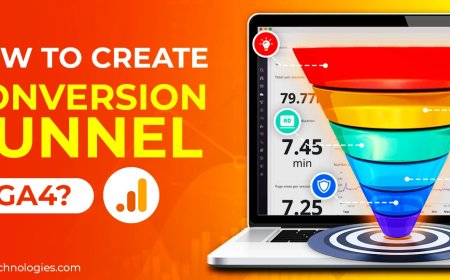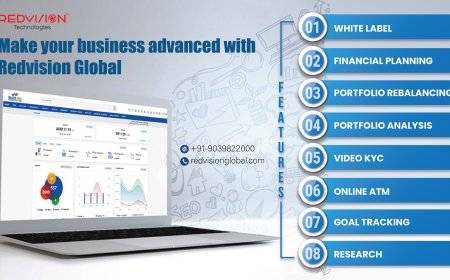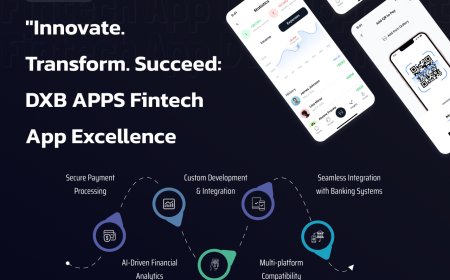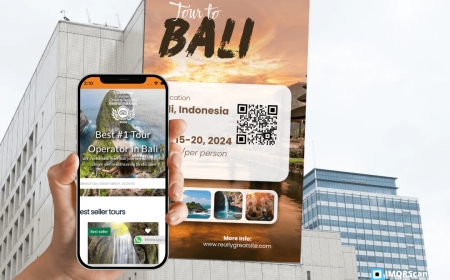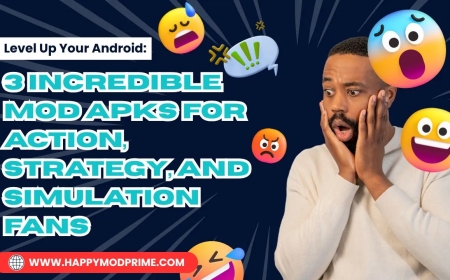Digitize Logo for Embroidery Like a Pro: Tools, Tips & Techniques

Turning a logo into clean, stitch-ready embroidery isnt just about uploading an image into some magic software. Its an art formand a technical processthat requires a mix of the right tools, sharp eyes, and solid techniques.
Whether you're an embroidery hobbyist, a small business owner, or someone just starting out in custom apparel, learning how to digitize a logo the right way can make all the difference in your finished product.
Want perfect results without the steep learning curve? Digitizing Buddy offers Digitize Logo for Embroidery with fast turnaround, expert-level detailing, and machine-ready files for every format (PES, DST, JEF, EXP, and more).
But if you're up for learning it yourself, read on! This guide covers everything you need to digitize logos for embroidery like a profrom software and file prep to stitching tricks and output tips.
What Is Logo Digitizing for Embroidery?
Logo digitizing is the process of converting a logo (typically in formats like PNG, JPG, or SVG) into a machine-readable embroidery file, such as PES, DST, or JEF. This file tells the machine:
- What type of stitches to use
- Where to start and stop
- How to handle layers and colors
- The direction, density, and length of each stitch
Essentially, you're rebuilding the logo with thread instead of pixels.
Tools Youll Need
Digitizing isnt done in design software like Photoshop or Illustratorit requires embroidery-specific tools.
Digitizing Software
Here are a few popular options:
|
Software |
Type |
Best For |
|
Wilcom Hatch |
Paid |
Industry-standard, powerful features |
|
Embird |
Paid |
Budget-friendly and modular |
|
SewArt |
Budget |
Beginner-friendly with basic tools |
|
Ink/Stitch |
Free |
Great open-source plugin for Inkscape |
|
Brother PE-Design |
Paid |
Ideal for Brother users |
Pro tip: If you're using software for the first time, start with something affordable like SewArt or try trial versions of Hatch.
Step-by-Step: How to Digitize a Logo for Embroidery
1. Start with a Clean, High-Resolution Image
Avoid pixelated or blurry files. Logos should ideally be in:
- Vector format (.SVG, .AI, .EPS)
- Or a high-res PNG or JPG (at least 300 DPI)
Simple logos with solid colors and clean lines are easier to digitize.
2. Import the Logo into Your Digitizing Software
Most embroidery software allows you to:
- Load the image as a background/template
- Trace over it manually or auto-convert (but manual is always better!)
3. Define Stitch Types for Each Section
Different parts of your logo require different stitches.
|
Logo Element |
Best Stitch Type |
|
Small text |
Satin stitch or running stitch if tiny |
|
Bold shapes |
Tatami/fill stitch |
|
Thin lines |
Satin or manual running stitch |
|
Outlines |
Satin for boldness, or running stitch for subtle detail |
Manual input gives you the most controlavoid auto-digitizing where possible.
4. Set Stitch Directions & Angles
Stitch angle affects how light reflects off the thread and how the embroidery behaves on fabric.
Use varied stitch angles for:
- Smooth shading
- Less puckering
- More natural flow
5. Apply Underlay Stitches
Underlay acts like a foundation:
- Edge run: perfect for outlines
- Zigzag: adds support for satin stitches
- Tatami underlay: stabilizes large fill areas
This helps prevent distortion, especially on knits or stretchy fabrics.
6. Adjust Density and Pull Compensation
Too many stitches? The design becomes stiff and bulky. Too few? Gaps and fraying.
- Satin density: 0.30.4 mm
- Fill density: 0.40.5 mm
- Pull compensation: Add ~0.2 mm to each side to offset fabric pull
These small tweaks make a huge difference!
7. Assign Colors and Layers
Use your softwares thread color library to assign the right colors. Set the stitch order smartly:
- Start from the center and move outward
- Go light to dark in colors
- Avoid unnecessary thread jumps
8. Export to the Right Machine Format
Once your file is ready, export it in the proper format:
- Brother/Babylock: PES
- Janome: JEF
- Tajima/Commercial: DST
- Bernina: EXP
- Singer: XXX
Always preview the final stitch simulation before saving.
Tips for Digitizing Logos on Different Fabrics
Every fabric reacts differently to embroidery, so adjust your digitizing accordingly:
|
Fabric |
Considerations |
|
Cotton |
Stable, easy to digitize for. Use standard density. |
|
Knits/T-Shirts |
Use cut-away stabilizer, lighter density, and solid underlay. |
|
Hats |
Start center-out. Use satin stitches. Watch the seam. |
|
Towels |
Add water-soluble topping. Use bolder fonts. |
|
Fleece |
Same as towels, but consider outline to boost clarity. |
Common Logo Digitizing Mistakes (and How to Avoid Them)
Using auto-digitize only
Always fine-tune manually for best results
Too much density
Lighten stitch count for soft fabrics
Tiny text without adjustments
Convert to run stitch or increase size to 6mm+
Wrong file format for machine
Double-check machine specs before exporting
Bonus Tips from the Pros
- Zoom in 300400% during digitizing to check detail accuracy
- Always test on scrap fabric before doing final runs
- Keep versioned backups in case you need to tweak stitch order or spacing
- Preview the 3D stitch simulation to catch gaps or overlaps early
FAQs About Logo Digitizing
Can I use a JPG logo to digitize?
Yesbut it needs to be high resolution. Vector formats work best, but a crisp PNG or JPG will do in most cases.
How small can I embroider a logo?
Text should be at least 6mm tall for satin. Anything smaller should be run stitch. Overall design should match hoop size.
Whats the best stitch for a business logo?
Most business logos use a mix of satin and fill stitches to achieve clarity and coverage.
Can I digitize a multicolor logo?
Absolutely. Just assign thread colors layer by layer and organize the stitch order logically.
Or Skip the HassleUse Digitizing Buddy
Want your logo to stitch out beautifully with zero guesswork? Let Digitizing Buddy handle it!
- Clean and professional results
- Fast turnaround (often same or next day)
- File formats for all major machines
- Edits and revisions included
- Affordable pricinggreat for small businesses and creators
Whether youre preparing for your first custom shirt order or launching a full embroidery brand, theyll make sure your logo looks flawless in stitches.
Final Thoughts
Digitizing logos for embroidery is where art meets tech. With the right tools, some hands-on practice, and a few solid tips, you can turn just about any logo into a clean, professional embroidery file.