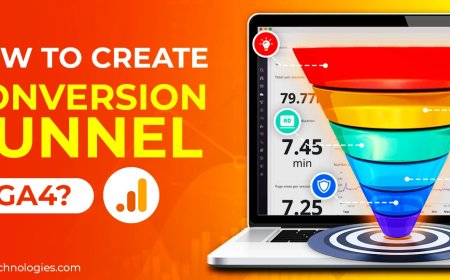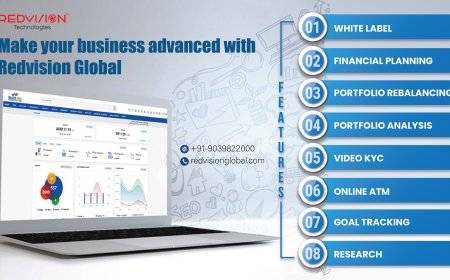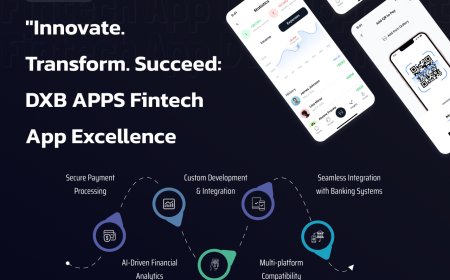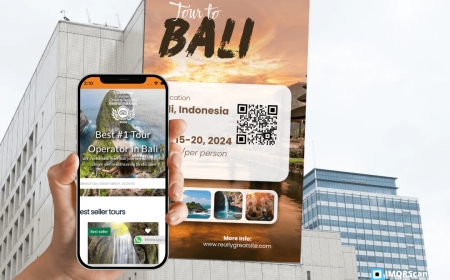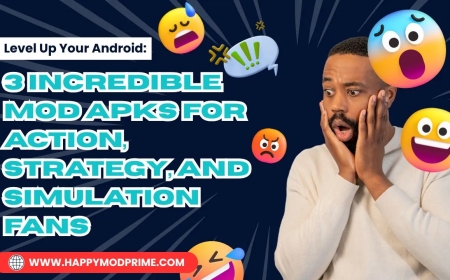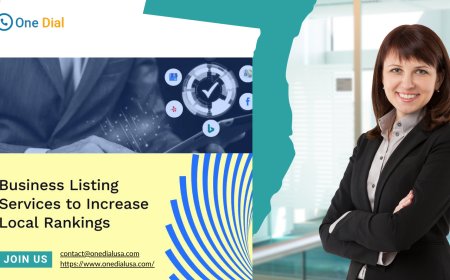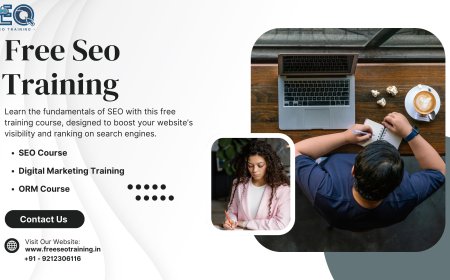Dropped Pins in Google Maps – How to Drop and Remove a Pin on Phone & Desktop
Learn how to use dropped pins in Google Maps like a pro! This step-by-step guide covers how to drop and remove pins on mobile and desktop for precise location sharing and trip planning.
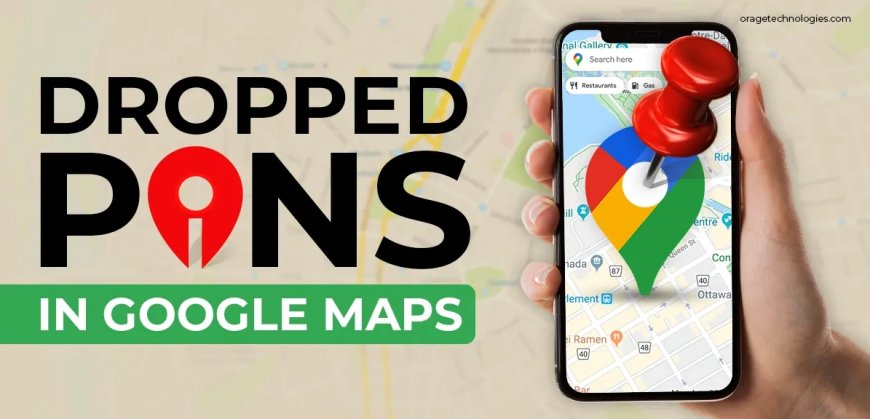
In todays digital age, navigating the world has never been easier, thanks to Google Maps. Among its many useful features, one stands out for its simplicity and functionality: dropped pins. Whether you're meeting a friend at a specific location, reserving a spot, or exploring a new neighbourhood, dropped pins in Google Maps provide a quick and easy way to identify locations. This comprehensive guide will walk you through the process of dropping and undropping a pin on both desktop and mobile devices.
What Are Dropped Pins in Google Maps?
Dropped pins in Google Maps are the virtual markers that one sets manually on the map. Dropped pins are very handy when the location you need does not have a fixed address or when you need to pin a place within a vast open area, such as a beach or park. Using a dropped pin, one can save, share, or locate the place easily.
Why Use Dropped Pins?
There are simply a myriad of reasons why an individual would use fallen pins in Google Maps:
-
Save Places: Pin your favourite restaurants, walking trails, or tourist spots.
-
Share Precise Places: Send the precise place quickly to friends or family members.
-
Pin Meeting Spots: Plan where to meet in new areas.
-
Make Personal Maps: Useful for planning events or travel itineraries.
Now, let's go through the step-by-step process of how to drop and remove pins on both phones and PCs.
How to Drop a Pin in Google Maps on Your Phone
Whether you have an Android or an iPhone, dropping a pin in Google Maps is a very simple process.
Step-by-Step Guide:
-
Open the Google Maps App: Ensure you're logged into your Google account.
-
Find Your Location: Simply use the search bar, or scroll by hand through the map.
-
Tap and Hold: Press your finger firmly on the spot where you wish to drop the pin. You will see a red pin.
-
View Pin Details: At the bottom of the screen, data regarding the dropped pin will appear, including coordinates and surrounding landmarks.
-
Save or Share: Tap on "Save" to save the location to your lists or "Share" to send it via apps or messages.
Tips:
-
Zoom in to be sure to have precision.
-
Use satellite view for improved visual cues.
How to Drop a Pin in Google Maps on Desktop
For those who are planning from a computer, dropping a pin on the desktop is equally simple.
Step-by-Step Guide:
-
Go to Google Maps: Visit maps.google.com.
-
Go to the Location: You can type the address in the search bar or scroll through the map.
-
Click on the Spot: Left-click where you would like to drop the pin. There is a small grey pin shown.
-
Details Panel: A pop-up at the bottom or side with location information.
-
Save or Share: Utilize options to save it to your places or share with others.
Advantages of Desktop Use
-
A larger screen provides a better view.
-
Easier to make trips or design personal maps.
How to Delete a Dropped Pin on Your Phone
If you accidentally dropped a pin or no longer use it, you can easily delete it.
Steps to Delete:
-
Tap on the dropped pin.
-
Press the "X" in the top right or press "Remove" (if supported).
-
The pin will be removed from the map.
Note: Saved locations will have to be manually removed from your "Saved" lists.
How to Delete a Dropped Pin on a Desktop
On a desktop, deleting a pin is also straightforward.
Steps to Delete:
-
Click on the pin to display the details pane.
-
Click on "Remove" or click outside the map.
If the pin has been saved to a list, you must go into your "Saved" area and remove it manually.
Other Features of Dropped Pins in Google Maps
There are various features available in Google Maps that add to the functionality of dropped pins:
-
Label Pins: Label dropped pins so that you can easily identify them.
-
Create Lists: Create groups of several dropped pins into themed lists.
-
Get Directions: Start navigation directly to or from a dropped pin instantly.
-
Add Notes: Add personal notes for reference.
These attributes are especially helpful for travellers, event organizers, and users who require precise, fast entry to certain locations.
Common Problems and Solutions
Pin Not Dropping:
-
Verify you have a reliable internet connection.
-
Upgrade your app or browser to the current version.
Wrong Location:
-
Zoom in closer to the map for greater precision.
-
Use satellite or terrain mode for better visualisation.
Sync Issues:
-
Ensure you're signed in to the same Google account on all devices.
-
Refresh or reload the app if modifications do not take effect.
Conclusion
Dropped pins in Google Maps are not just virtual indicators. They are great tools for location sharing, navigation, and personal planning. Whether you're navigating a new city or organizing a meeting with friends, knowing how to properly drop and remove pins on both desktop and mobile can make your Google Maps experience smooth and efficient.
Knowing how to utilizedropped pins in Google Maps not only improves your navigation competence but also enables you to leverage the full potential of the platform. With this knowledge, you can now drop and remove pins on all devices. Your travelsreal and virtualwill be smoother, wiser, and better coordinated.